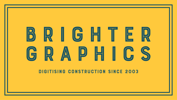How to Create a New Bluebeam ID (BBID)
Bluebeam Installation Guide
BBID - Tutorial
With a Bluebeam Plan, you can access the complete suite of Bluebeam services, including Revu 21, Bluebeam Studio, and Bluebeam Cloud, on up to five different devices. You need a Bluebeam ID (BBID) to access all these services.
The following step-by-step guide will help you discover how to create a BBID to enable you to sign in to all Bluebeam services with your email and password. Let's get started.
To create your Bluebeam ID:
Step 1 – Open Bluebeam Revu 21. A pop-up window will appear like the one below: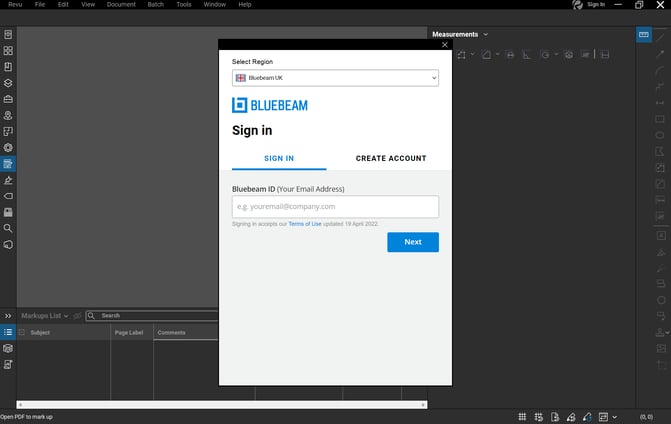
Step 2 – In the pop-up window, go to the “Create Account” tab.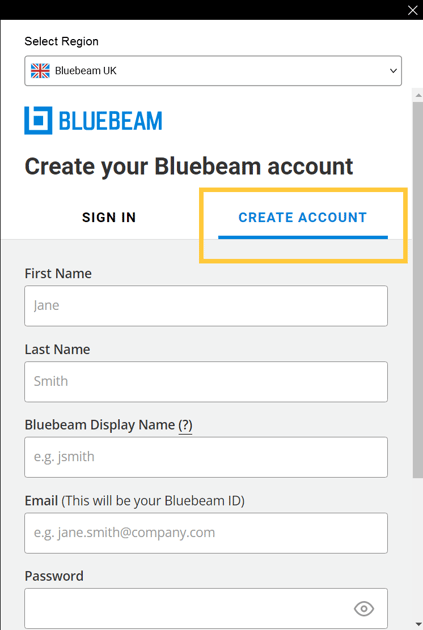
Step 3 – Enter the required information in all the mandatory fields.
|
|
|
|
|
Select Region |
Choose your region from |
|
|
Australia |
Bluebeam AU |
|
|
Germany |
Bluebeam DU |
|
|
Sweden |
Bluebeam SE |
|
|
United States |
Bluebeam US |
|
|
United Kingdom |
Bluebeam UK |
|
|
The region you choose will decide your server location. Choosing the right region that aligns with your desired server location is mandatory to avoid future problems. |
||
|
First Name |
First part of your name or birth name. e.g., Henry for Henry Lockwood. |
|
|
Last Name |
Last part of your name, like a surname or family name. e.g., Lockwood for Henry Lockwood. |
|
|
Bluebeam Display Name |
Bluebeam Display Name will be your username in Studio used to identify the edits and markups you perform while working in Studio. E.g., Hlockwood for Henry Lockwood or Jsmith for Jane Smith. |
|
|
|
The email address you want to use as your Bluebeam ID. Your Studio Session, Project invitations, and notifications or alerts will be directed to this address. e.g., henry.lockwood@brightergraphics.com |
|
|
Password |
The same password will be used to access all of Bluebeam's services with your BBID. It must contain 8 – 32 characters involving at least 1 uppercase letter, 1 lowercase letter, 1 number, and 1 special (non-alphanumeric) character like ^&£$*$, etc. |
|
| Confirm Password |
|
|
Step 4 – Ensure that the information you provided is all correct. Scroll down and click on the “Create Account” button below.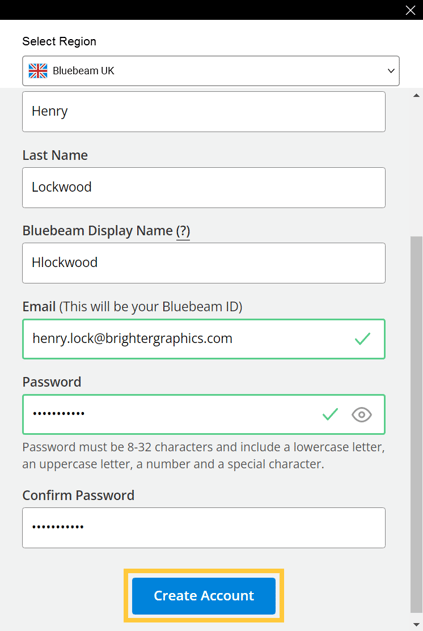
Now you are all done. Once you’ve created your account, you’ll receive a Bluebeam verification email with a link to validate your new Bluebeam ID (BBID). The account must be validated within seven (7) days, or it will be disabled automatically.
Step 5 – To confirm your Bluebeam ID, open your email account. Open the verification email and click on the “Confirm My Bluebeam ID” button.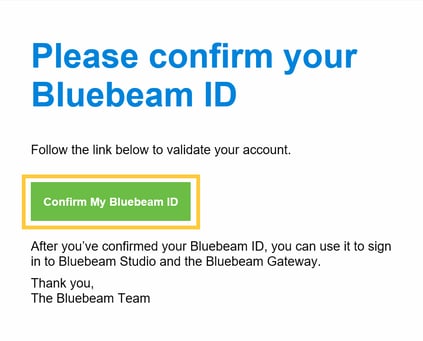
Now, you are all set to go. Sign in to Bluebeam Revu with your BBID and skyrocket your productivity.