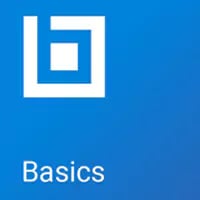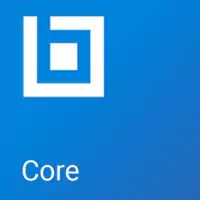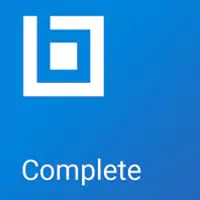compare the three editions of
Bluebeam Revu 21
Basics, Core, and Complete
There are three subscription plans of Revu 21, tailored for a variety of project needs in the office and the field.
Each plan includes a combination of Bluebeam® Revu® and Bluebeam Cloud (web and iOS) solutions,
plus services to boost your productivity.
Compare all Features
-
Document Markup & Tracking
Features
Basics
Core
Complete
Annotate PDFs with markups such as customized text, shapes, and stamps



Track and manage annotations



View, filter and sort markups and comments in the Markups List



Save and reuse tools from the Tool Chest



Change the tool subject and add a comment in the Tool Chest



Set and remove scale from tool sets



Assign markups to layers



Flatten PDF markups



Import PDF markups



Redact PDF content permanently



Translate markups to different languages



Create and add dynamic stamps to PDFs



2D photo markups



Insert hyperlinks into documents and assign a hyperlink to a specific area



Create custom Markup List filters and save them for reuse



Embed 2D photos in markups with Capture



Embed 360° photos and videos in markups with Capture



Calibrate tool sets to dynamically resize on PDFs with different scales/viewports



Create and save markup legends to the Tool Chest



Create, view and apply custom hatch patterns



Create calibrated polygons, polylines, rectangles, and ellipses using Sketch to Scale tools



Create custom statuses



-
Content Creation, Access & Management
Features
Basics
Core
Complete
Add or edit headers and footers



Combine separate documents to create a single PDF



Customize the size of new pages and resize existing pages



Embed file attachments



Erase and cut PDF content



Extract, delete, rotate and insert blank pages



Insert existing PDF pages



Preserve hyperlinks when combining and separating linked PDFs



View 3D PDFs



Create a table of contents from bookmarks



Reduce file size using preset and customizable fidelity options



Split documents without altering the source file



Manually create bookmarks and page labels



Automatically create bookmarks and page labels



Mark up 3D views



Overlay pages to compare two or more PDF revisions



Process colors



Create, mark up and manipulate 3D PDFs from any IFC or U3D file



Open, create and modify Sets, and tag files to sort and navigate Sets documents



-
Navigation & Personalization
Features
Basics
Core
Complete
Launch multiple instances of Revu



Access and view recent PDFs



Drag document tabs out of interface and into their own windows across multiple monitors



Change markup properties and save for reuse



Create customizable keyboard shortcuts



Customize toolbars



Search local drives and pin files in categories



Transform scanned images into text-searchable PDFs using Optical Character Recognition (OCR)



Search for symbols with VisualSearch



-
Measurement Tools
Features
Basics
Core
Complete
Apply measurements of different scales in one PDF using viewports



Measure PDFs with basic measurement tools for length and area



Measure PDFs with advanced measurement tools such as perimeter, volume, angle and count



Add formulas to custom columns for calculations



Link real-time data from measurement markups to Excel worksheets with Quantity Link



Section off and fill drawing regions to generate markups, measurements and spaces with Dynamic Fill



-
Studio in Revu
Features
Basics
Core
Complete
Collaborate in real time with markup tools in existing Studio Sessions



View and upload files to existing Studio Projects and Studio Sessions



Sync Studio Project files locally for offline editing



Create new Studio Projects and Studio Sessions



-
Plug-Ins & Integrations
Features
Basics
Core
Complete
One-click PDF creation and batch directly from Microsoft® Office and Outlook®



Integrate with SharePoint® and ProjectWise®



Convert any Windows file to PDF or TIF, JPG, BMP, PSD, PNG, PCL, GIF, EMF and WMF files using the Bluebeam PDF printer



Export scanned PDFs as editable Word, Excel® and PowerPoint® documents



One-click 2D PDF creation and batch directly from AutoCAD®, Revit® and SolidWorks®



One-click 3D PDF creation directly from AutoCAD, Revit and Navisworks®



Convert Revit Rooms to Revu Spaces



Batch convert files from AutoCAD, Revit and SolidWorks to PDF, TIF, JPG, BMP, PSD, PNG, PCL, GIF, EMF and WMF files



Transfer hyperlinks from an AutoCAD file



Import files with SHX fonts from AutoCAD



Import sheet sets from AutoCAD



-
Security & Digital Signatures
Features
Basics
Core
Complete
Add digital signature fields that require certified digital IDs



Track all digital signatures and certificates



Apply password protection and set permissions



Enable single sign-on (SSO) support



-
Automation
Features
Basics
Core
Complete
Use Automatic Form Creation to convert PDFs into forms



Merge form data



Apply scale to multiple sheets simultaneously



Batch compare multiple drawing revisions



Automatically create navigational hyperlinks across a specific group of documents using Batch Link®



Batch process hyperlinks for large document sets



Automatically insert new page revisions or replace current pages with new revisions across multiple documents using Batch Slip Sheet



Apply a digital signature and professional seal across a batch of multiple files



Implement scripting commands



-
Export Project Data
Features
Basics
Core
Complete
Generate and export a PDF summary of all markups in a file or across multiple files



Generate and export a CSV or XML summary of all markups in a file



Track and generate reports on markups located in pre-defined customized regions



-
Markup Editor
Features
Basics
Core
Complete
Upload files of any type to secure cloud document storage



View PDFs, update, delete and export files from cloud document storage



Annotate PDFs with markups such as customized text, shapes and vector pen



Collaborate in real time with markup tools on drawings and documents



Save and reuse tools from the Tool Chest



Track and manage markups



Use and change markup statuses in the Markups List



Comment and reply



-
Field Tools
Features
Basics
Core
Complete
Create new projects



Upload and publish drawings



Add drawings to map view for geolocational insights



Invite project partners to collaborate



Integrate with OneDrive®, SharePoint, Dropbox™, Box, Google Drive™ and Egnyte™



Create, respond to, forward RFIs, and post RFIs on drawings and map view



Export RFI logs



Create punch items, comment, add photos, and post punch items on drawings and map view



Change punch item status and export punch report



Import and export submittal log



Create, review and respond to submittals